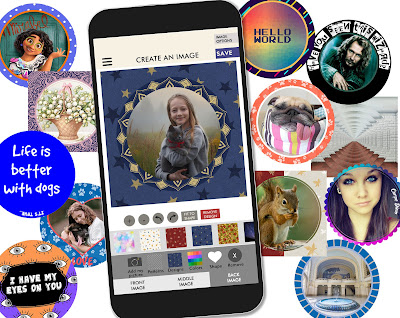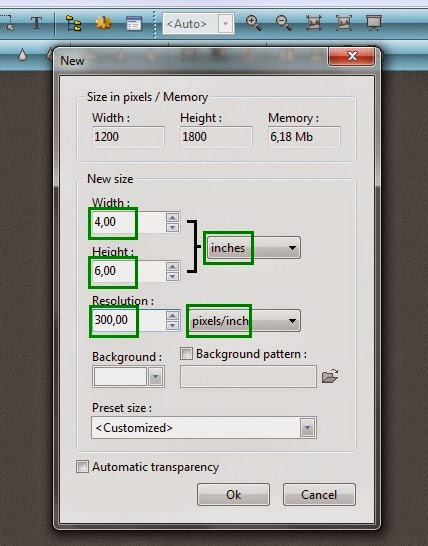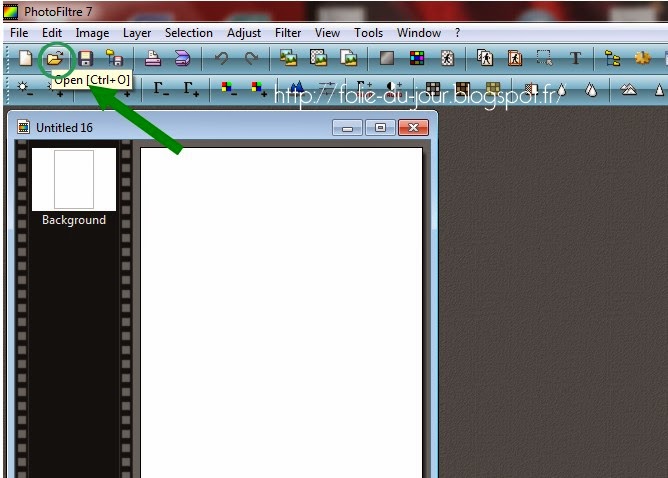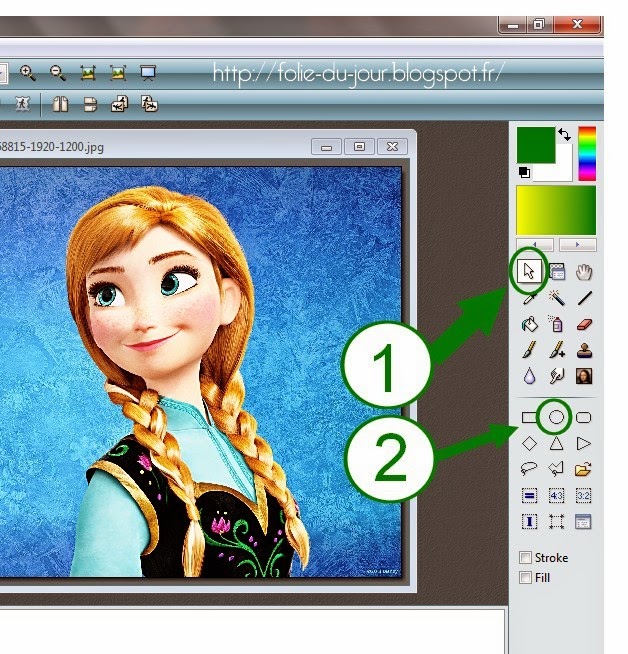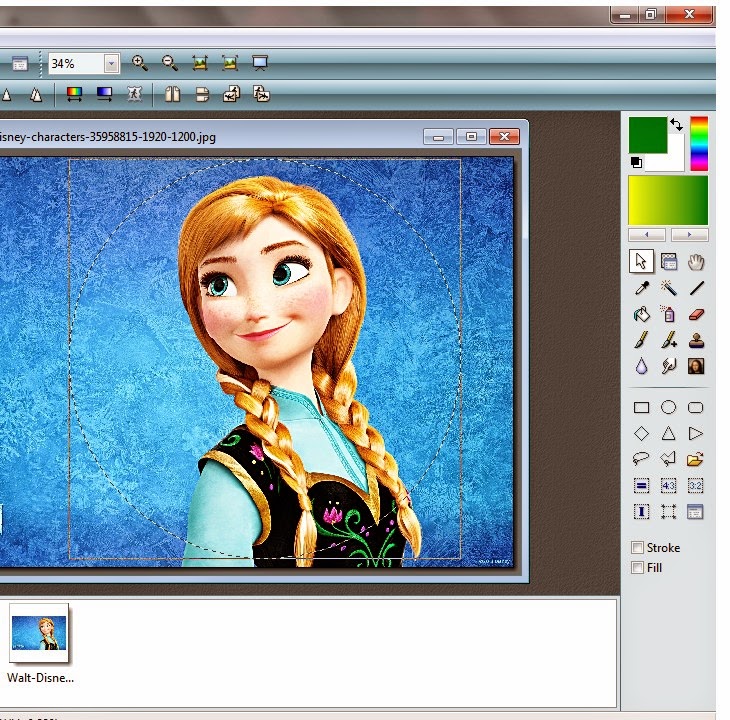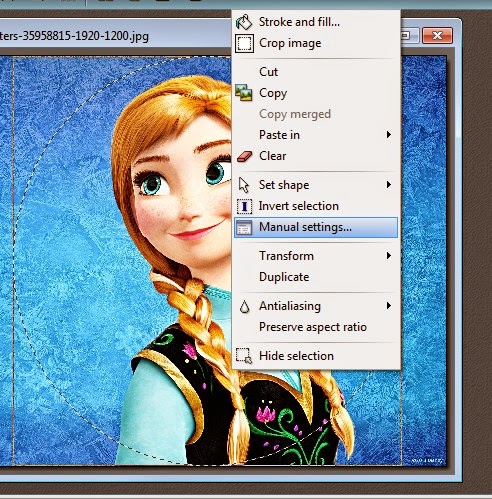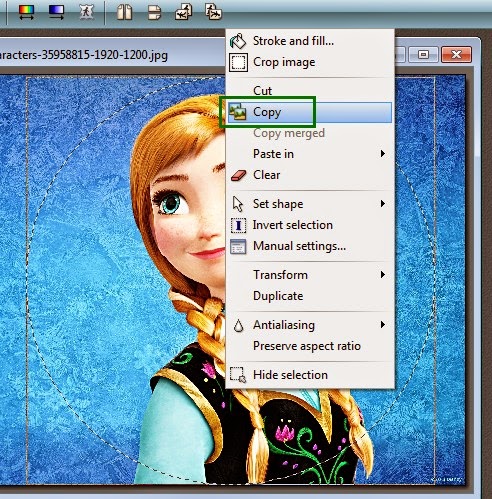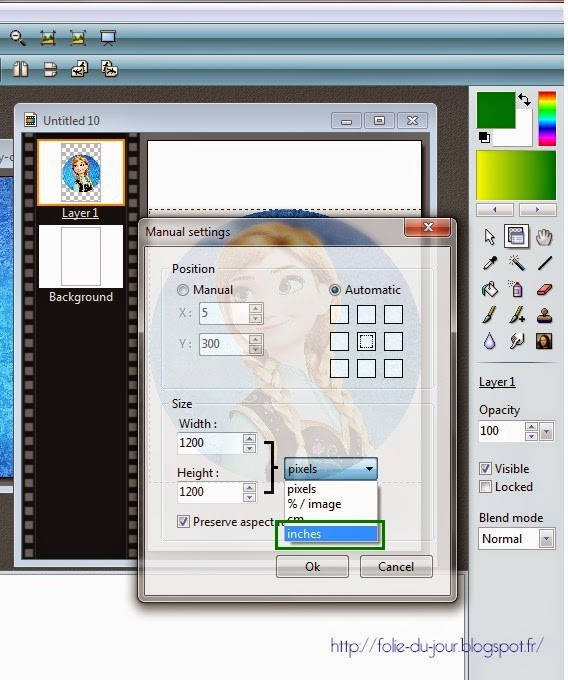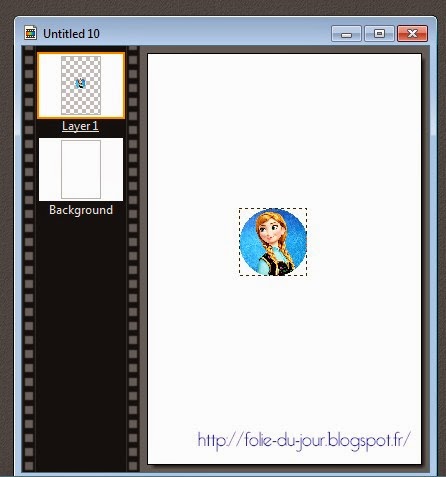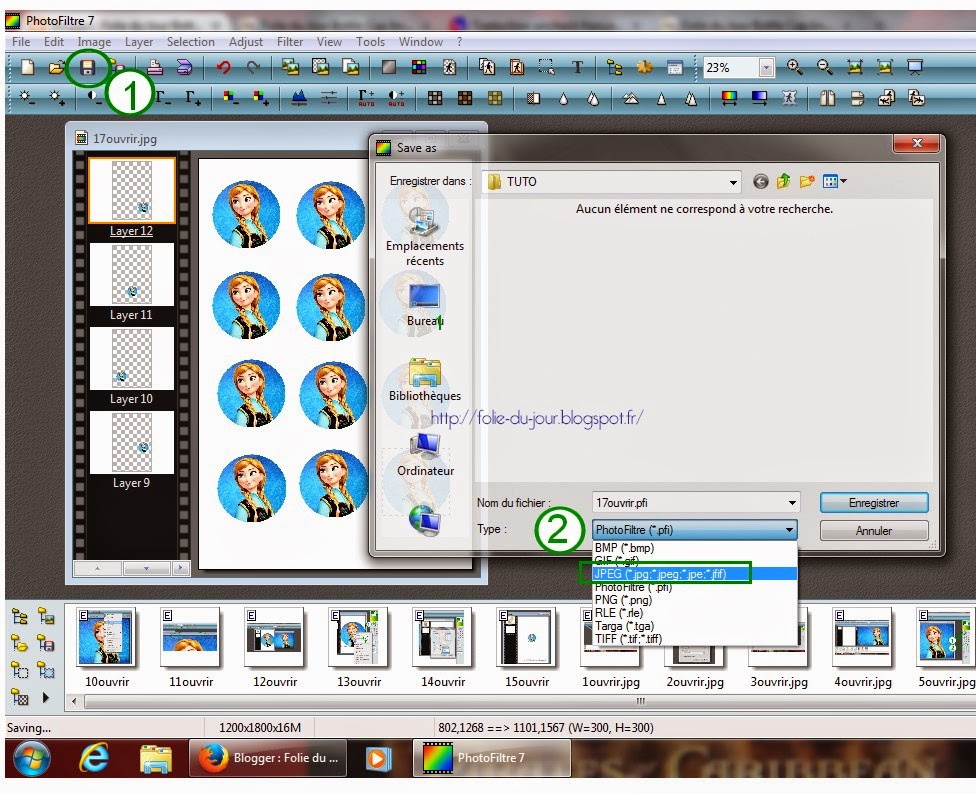Hi there! It's Marion! So I've been sharing free bottle cap images in this blog for already 10 years. (Like... what? already? This is the first one from dec 2012 😆). It was fun to do and I received a lot of positive feedback.
At the time I saw that a lot of people wanted to create their own images but didn't know how to use photoshop or gimp. I even did a tutorial on how to create your images.
Over the years, I gradually stopped adding more images to the blog, and almost forgot about it. But I always had the idea to create an app for people to create their own images. Since I'm not a programmer it sounded like something impossible to do.
Finally I started learning about coding two years ago (guess I suddenly had some time in 2020... 😅) First I created some small video games available here. And in January 2022 I started to work on this app and it's finally out!! 😍I think that it's easy to use, and it's free so try it out!